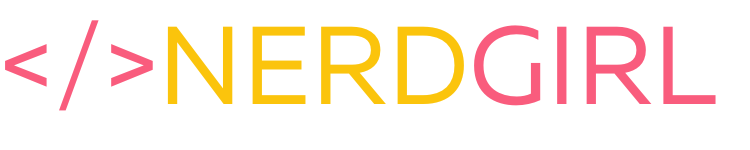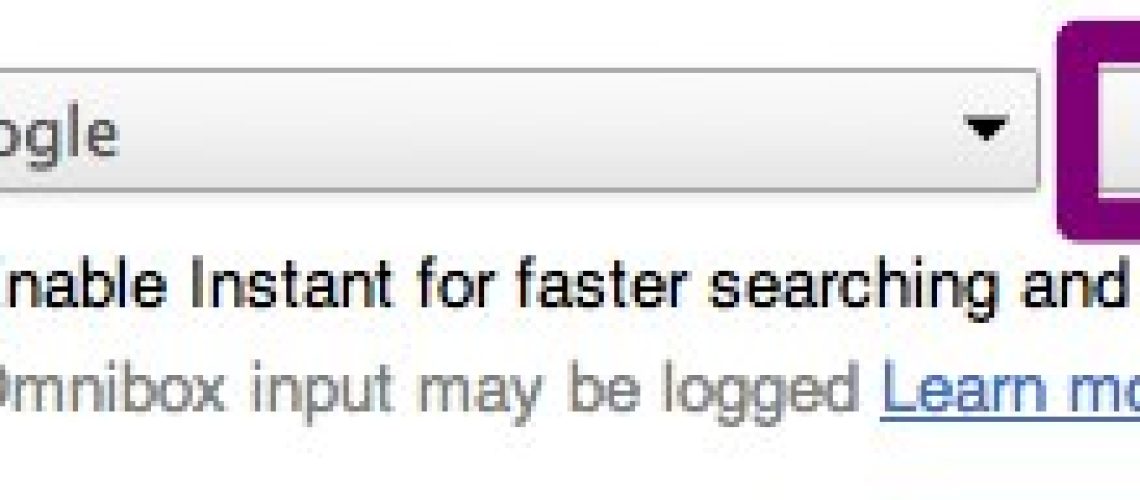Do you use Google Chrome and find yourself actually going to Youtube and then searching for a video all the time? Or to Flickr to search for something? Here is a great Chrome shortcut for you that will allow you to search from your favorite sites directly in the toolbar.
How to create search shortcuts for other sites in Google Chrome
(On Mac) Go to Chrome > Preferences. You’ll see your main preferences screen. Click on the “Manage Search Engines” button.

Under Other search engines you may see a few sites that you visit. If you click on the middle field that has the url, you can then create shortcuts. You’ll see mine below. For example: Youtube.com was changed to yt.
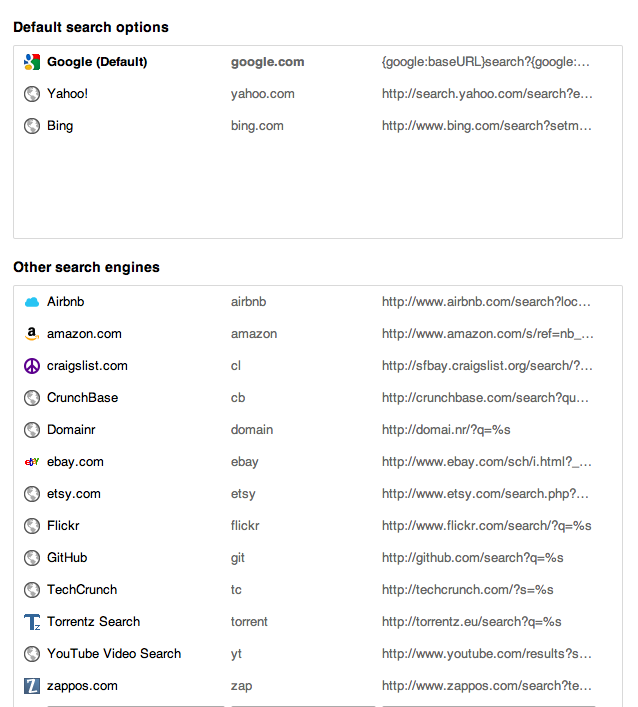
After you save your new shortcuts, you just type into your Chrome toolbar yt and hit the space key. Your browser will automagically change to search youtube directly!
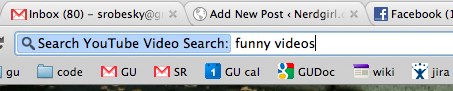
Advanced tip:
If you want to add a site that isn’t on the list you can go to that site and do a search. In the URL you will see the search syntax. You can use that to build in search. For example, to search Twitter for the word “test” the URL is: http://twitter.com/#!/search/test
You can add this to Google preferences by replacing the search term with q=%s. So the URL in Google search for twitter would be: http://twitter.com/#!/search/q=%s
Voila. Get to searchin’ and saving some clicks!