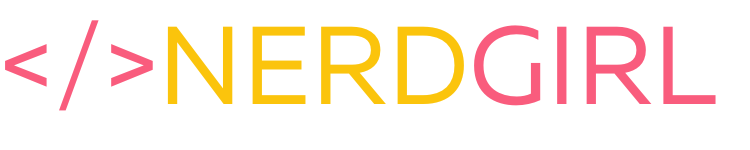Update: 20 March 2009 – Please make sure to read through the comments for other tips and tricks from lots of people who have used this method and gotten it to work. And this does work with the Kindle 2!
Here is a guide to getting an Amazon Kindle working outside of the US and downloading books outside the US. This is targeted at people who have a Kindle, but don’t have a US credit card / billing address to purchase books.
(Amended some of the instructions based on comments)
- Go to Amazon.com & sign in with your regular username / password (you should be able to log into Amazon.com even with your international account) create a new Amazon.com account (NOTE – .com for U.S. Amazon shop). Do not use your international Amazon account because things go weird. Use a generic email address like gmail.com (with your location set to U.S.) instead of something that is country specific (ie, .co.uk, .fr) otherwise Amazon will block Kindle purchases.
- Use a U.S. address – it doesn’t really matter what address because nothing is going to be shipped there, so look up Pizza Hut in Fresno, CA if you want. Just make sure that the zip code is valid.
- Next step is to buy a Gift Certificate and email the code to yourself.
- Apply the Gift Certificate to your newly created account.
- Register your Kindle online – this is because you won’t be able to use the wireless Whispernet to register the account
- Set up 1-Click payment method associated with your Kindle to make the Kindle books button enabled for purchase. Enter a valid credit card number, but use the U.S. billing address that you set up earlier. This seems to work because once you add the gift certificate Amazon doesn’t attempt to authorise your credit card until you run out of gift certificate credit.
- FINALLY, you should now be able to buy books on the Kindle. Remember to keep your gift certificate topped up with enough credit for what you are purchasing. You will select which Kindle to send the book to wirelessly from the 1-click setting (even though your book won’t be delivered via this method).
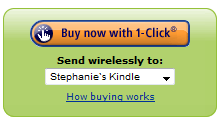
- To download your purchased books and sync to your Kindle via USB, go to your digital downloads on Amazon – Be sure to click on the Downloads tab, then you should be able to see your previously purchased book. Click the Download to computer button (note that if you have several Kindles on one account, you need to select which Kindle you want to download for, otherwise the DRM won’t recognise it).
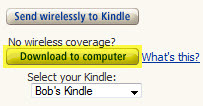
- Connect your Kindle via USB and drop the file into your Documents directory and VOILA!
* Remember you have to be logged in to use any of the account links (duh)
Hope that this works for you. If you have any variations or other tricks to get this going, let me know…